
Tickets - Opening manual
Information technology solutions that make it possible to implement a scalable, solid and reliable computing architecture in a hybrid cloud.
Introduction
This document has as objective to present the main characteristics and functionalities related to the tickets opening (5x8). In addition to informing how to use the system adopted by the Ustore for our customer service, from the ticket opening to the tracking and closing.
In this system some ITIL and COBIT metrics are used, in addition to the Service Level Agreement (SLA) metrics. These are the metrics defined and set when contracting our services.
How to access the tickets opening in the system
In order to authenticate themselves in the system it is necessary to use a web browser according to the user option, to this moment no incompatibility with browsers tested (Firefox, Google Chrome and Microsoft Edge) was found.
Before accessing the system on http://suporte.usto.re, the requirement is that the user has to be previously registered in the ticket opening system, the register on the system can be requested via email sent to chamados@usto.re.
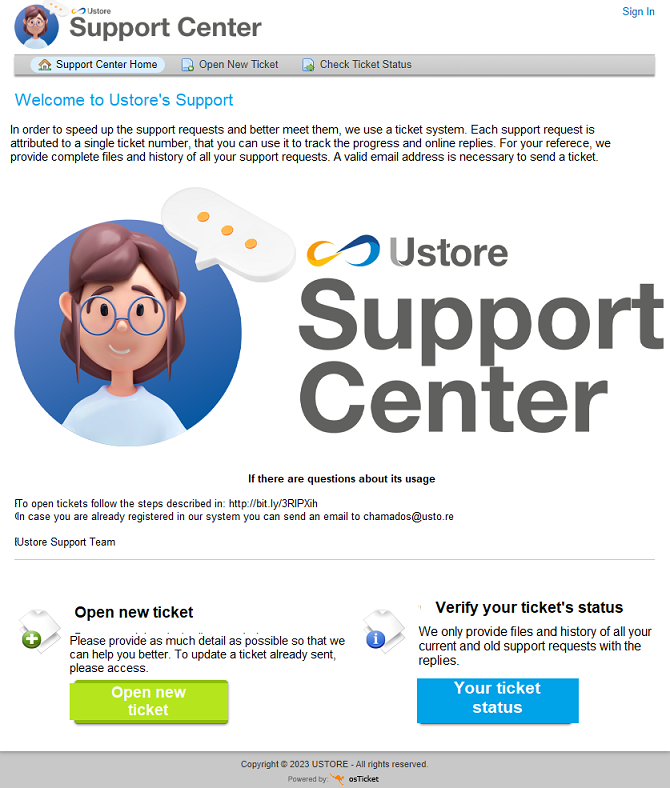
How to log in the tickets opening system
The application user must click on one of the options presented in the home screen (Image displayed above) to open a new Ticket.
On this screen, the user can select any of the button: Open New Ticket. From this option, the new screen is presented. It is the system authentication screen, the user must enter their credentials received through email, when creating their registry.
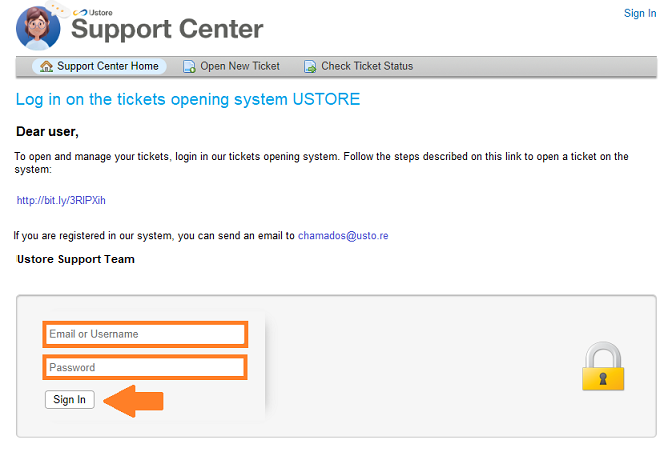
On the login inclusion the user must fill out the screen with their information, username or email address, next enter the password and click on Sign In.
How to open a new ticket
This section presents a Open a New Ticket screen at this moment, the user must describe all the relevant information for the new ticket service.
It is necessary to include details that can describe the occurrence, such as texts and images, for the support team to understand what is the necessity of the user service, from the opening of this ticket.
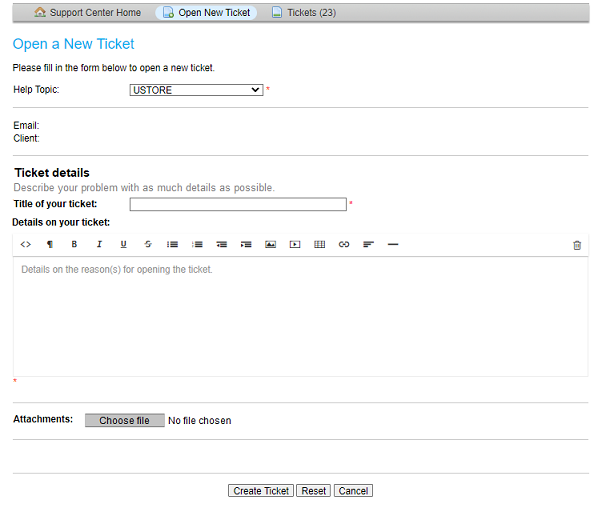
The image above for the opening tickets displays four items, listed next:
Help Topic;
Ticket title;
Ticket details;
Attachments.
The section is divided in four subsections, next each one of them is detailed, with the objective to guide the user in the tickets opening system.
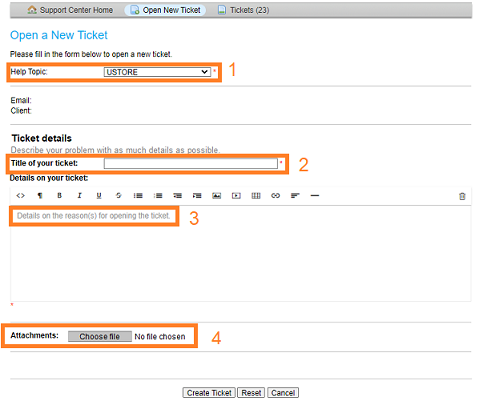
The image application shows the 4 phases, separated in each step:
Help Topic
On the screen displayed next, the user can select the ticket criticality, this blank must be filled out according to the necessity degree to the user service.
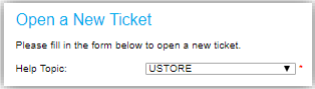
To guide this criticality, the user must consult the following SLA (Service Level Agreement) table, that represents the service level company defined among the parties in the contracting of services provisioning.
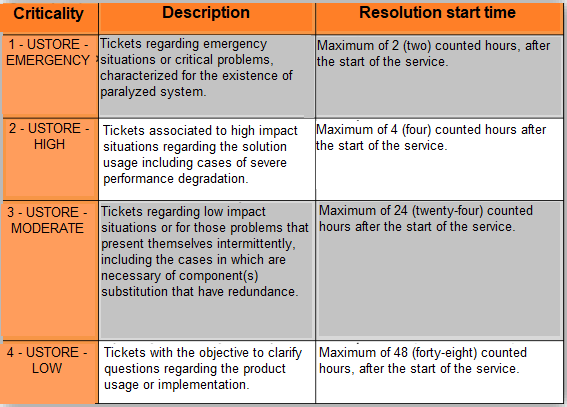
The SLA above is used in this criticality presented and it is the “Ustore’s 5x8” default - with the exception of the Brazilian Army’s own specific SLA.
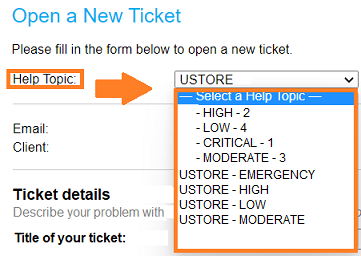
The system user must select the type of criticality:
Emergency
High
Moderate
Low
The criticality type of the Ustore 5x8 SLA varies according to the occurred problem, in order to classify the type of ticket that is being created by the user.
Type of ticket
This is the blank the user describes your ticket when creating the title, which must summarize the identified problem objectively.

Tickets detail
On this blank the user must describe with as much details as possible all the procedures, attempts and/or questions possible about the presented problem. It is allowed to add texts, tables, links, images, the requirement for this item is to provide the largest quantity of information.
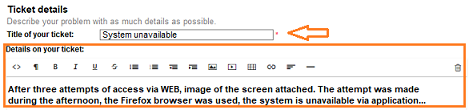
Attachments
In this item the user must attach a file that allows them to represent the ticket problem, as an example of a LOG file or an image. Information that contributes or speeds up the understanding of the problem described in the ticket, resulting in a precise and punctual service.

To conclude and finish the ticket opening, the user must click on Create Ticket. Or in case of giving up on creating a ticket, there are still the options: Open, Reset and Cancel.
Ticket opening confirmation
After the ticket creation is finished, the user receives an email containing the subject: USTORE - Support ticket opened [#2 7].

When clicking on the email body, the user is directed to the ticket on the platform shown on the image below. On the system screen is presented the ticket summary and identification number. It is possible to post new interactions regarding the ticket.
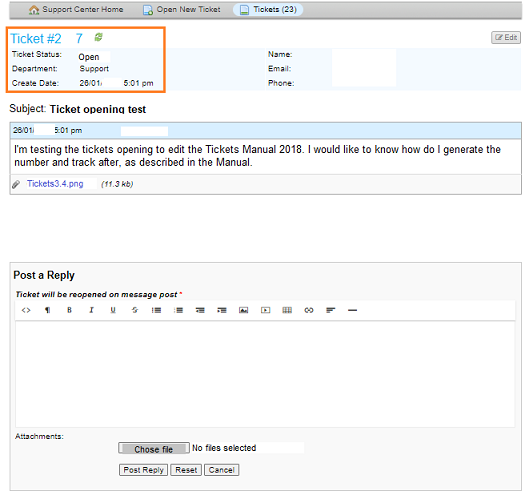
Check opened tickets
On this screen, the user can check the status in all their tickets, if it is opened or closed. By opting for the detailed description, click on the ticket number, and a new screen displays the information.
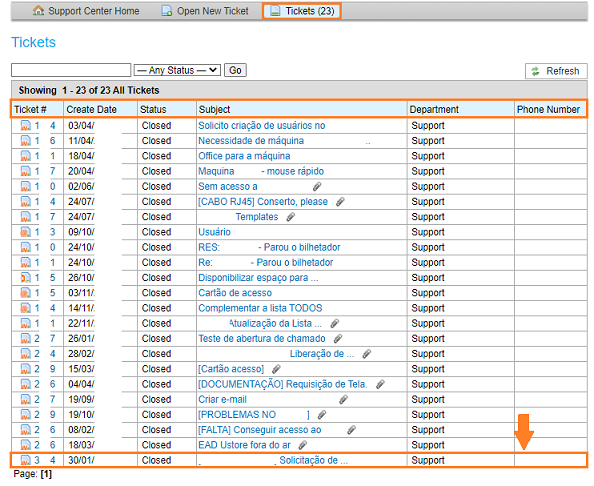
Conclusion
This document presented a general description of the tickets opening system - Ustore 5x8 default. The system has the objective to manage the tickets, attend the clients, on the shortest time possible and generate results metrics.
Ustore team
Tickets opening - Opening manual - v.1.4 - Review on 02/24/2023.